ElumTools Calculation Points Family
All calculation points placed using the ElumTools Add Calculation Points commands are level-hosted or face-hosted families. The calculation points families can be associated with the following area-based elements: Rooms, Spaces, Regions (Filled or Masking), Areas and Planar Faces. Calculation points can also be associated with line based geometries: Detail lines, Model lines and Property lines. Lines of calculation points can also be defined by the boundaries of Rooms, Spaces, Regions and Areas.
|
Family Marker When calculation points have been created (associated with geometry), a family marker (instance) will be located on or within the boundary element. The marker belongs to the Generic Model category. You can move the marker, but it must remain inside any area based geometry to retain its association with that element. |
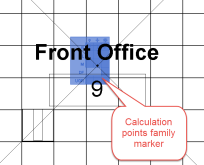
|
Taking a closer look at the calculation points marker, the face of the family contains a tabular summary of which lighting Metrics and Modes are associated with its instance. Looking at the example below, the Edit Calculation Points command has selected the family marker. The Metrics illuminance and PPFD have both been calculated and appear as check marks in the marker table. The illuminance results are also selected to be viewed in the Edit Calculation Points command.

Marker Size
Both level-hosted and face-hosted markers come in Small, Medium and Large sizes (SML). ElumTools typically uses the medium sized marker for most point grids. You may find it handy to use the large size for exterior grids or small size for interior applications such as table tops. You can easily change the size of the marker by selecting the markers to be altered, then changing the family type from the Revit Properties list.
Marker Visibility
You can switch the visibility of the markers on and off using Revit's Visibility Graphics. ElumTools has also provided an easy way to do this directly from the Utilities section of the ElumTools toolbar as shown below.

